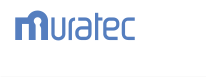|
MFX-1200 / MFX-1300 / MFX-1600
By downloading from this website, you are agreeing to abide by the terms and conditions of Muratec's Software License Agreement.
Check the OS on your computer and
then click the appropriate version of OS on the Version
column to download the applicable file.
Before installing the software, please refer to
Readme.txt in the Setup folder.
Printer Driver / PCL Twain
Scanner Drivers
| Printer Driver |
| OS
|
Win
9x/Me |
Win
NT4.0 |
Win
2000 |
Win
XP
(32bit) |
Win
XP
(64bit) |
PCL5e/
PCL6 |
PCL
5e |
PCL
6 |
PCL
5e |
PCL
6 |
PCL
5e |
PCL
6 |
PCL
5e |
PCL
6 |
PCL
5e |
PCL
6 |
| Version |
3.10 |
3.10 |
3.31 |
4.02 |
4.02 |
| OS |
Win
2003
(32bit) |
Win
2008
(32bit) |
Win
2008
(64bit) |
Win
Vista
(32bit) |
Win
Vista
(64bit) |
PCL5e/
PCL6 |
PCL
5e |
PCL
6 |
PCL
5e |
PCL
6 |
PCL
5e |
PCL
6 |
PCL
5e |
PCL
6 |
PCL
5e |
PCL
6 |
| Version |
4.02 |
5.06 |
5.09 |
5.04 |
5.04 |
| PCL Twain Scanner Drivers |
| OS |
Win9x/Me |
WinNT4.0/2000 |
WinXP |
Win Vista
(32bit) |
| Version |
2.40 |
2.40 |
2.80 |
2.62 |
|
Windows9x/ME printer driver |
32bit |
DOWNLOAD (1.8MB) |
| Windows9x/ME scanner driver |
32/64 |
DOWNLOAD (2.1MB) |
| WindowsNT4.0 printer driver |
32bit |
DOWNLOAD (1.8MB) |
| Windows2000 printer driver |
32bit |
DOWNLOAD (1.5MB) |
| WindowsNT4.0/2000 scanner driver |
32/64 |
DOWNLOAD (2.1MB) |
| Windows XP printer driver |
32bit |
DOWNLOAD (1.5MB) |
| Windows XP printer driver |
64bit |
DOWNLOAD (1.7MB) |
| Windows XP scanner driver |
32/64 |
DOWNLOAD (2.1MB) |
| Windows 2003 printer driver |
32bit |
DOWNLOAD (1.5MB) |
| Windows 2008 printer driver |
32bit |
DOWNLOAD (0.4MB) |
| Windows 2008 printer driver |
64bit |
DOWNLOAD (0.6MB) |
| Windows Vista printer driver |
32bit |
DOWNLOAD (0.4MB) |
| Windows Vista printer driver |
64bit |
DOWNLOAD (0.5MB) |
| Windows Vista scanner driver |
32bit |
DOWNLOAD (2.3MB) |
NIC Card Utilities
| NIC Card Utilities |
IP-P2P
|
Ver3.00(4.72MB)
DOWNLOAD |
IP Peer to Peer Utility |
| IPX-P2P |
Ver2.00(4.06MB)
DOWNLOAD |
IPX Peer to Peer Utility |
| MAP |
Ver4.00(4.27MB)
DOWNLOAD |
[MAP]Management Access
Program:Browser Interface alloWing NIC
Configuration and Management on IPX Networks. |
File format
Self-expandable (ZIP EXE format)
Copyright owner
Murata Machinery, Ltd.and Destiny
Technology Corporation Posting, re-distribution, or sale
of the software is prohibited.
- Windows is a registered
trademark of Microsoft Corporation.
- Updated driver software is
offered to improve compatibility for users with
different OS versions and application software. If
you do not have any problem in using the product,
there is no need for an update.
INSTALLATION INSTRUCTION
The installer provides two
installation options.
■Installation from Setup.exe
By using Setup.exe file, you
can install all or custom selected printer software
into your target system. If you use the printer on
the local workstation, we recommend you to use this
method.
■Installation from Add
Printer Wizard(*.inf) in System Printer folder
By using Add
Printer Wizard, you can select and install an
objective driver into your system.
If you use the printer on the network, we recommend
you to use this method.
■Microsoft(R) Windows(R) 95/98/Me, Windows NT(R) 4.0, Windows(R)
2000, Windows(R) XP,Windows(R) Server 2003, Windows 2008, Windows Vista
Administrator privileges are required to install the software onto a Windows
NT(R) 4.0 system, Windows(R) 2000 system, Windows(R) XP system, Windows(R)
Server 2003 system, Windows(R)Server 2008 and Windows(R) Vista.
Installation from Setup.exe
Use the download file,
- Close all applications.
Turn off virus checkers and Terminate Stay
Resident (TSR) programs. After installation,
these programs can be turned back on.
- Click Set up.exe in Set
up folder, to start the installation procedure.
Refer to the User Manual.
- Select "Run" from the
Start menu on your task-bar.
- Browse to the Setup
directory on the download file.
- Select the "Setup.exe"
file, click "OK".
- Follow the prompts.
Installation from Add Printer
Wizard (only Printer Driver)
- Close all applications.
Turn off virus checkers and Terminate Stay
Resident (TSR) programs. After installation,
these programs can be turned back on.
- Click on "Start",
"Settings" and "Printers". (In Windows XP, click
"Printers and Faxes")
- Double click on "Add
Printer". (In Windows XP, click "Add a printer")
- Answer the questions in
the Add Printer Wizard until you reach the
screen with the printer manufacturer list.
- Click on "Have Disk".
- Browse to the driver
location using download file.
- Select "*.inf" file from
PCL 6, PCL 5e or SETUP directory. Normally,
select from PCL 6 directory.
- Click "Open" and "OK".
- Select the appropriate
printer (PCL 6 Driver or PCL 5e Driver).
- Follow the remaining
instructions to complete the printer
installation. At this point, the driver will be
copied to your hard disk and added to the list
of installed printers.
UNINSTALLER/UNINSTALLATION INSTRUCTION
This software contains
Uninstaller.
When you installed the software using Setup.exe, you
can use the Uninstall icon in the Doc Pilot program
group and remove all of the software for Printer
Driver and Print Monitor.
*** NOTE: No Uninstaller is
available when driver is installed from "Add
Printers".
Administrator privileges are required to uninstall the software onto Windows
NT(R) 4.0 system, Windows(R) 2000 system, Windows(R) XP system, Windows(R)
Server 2003 system and Windows 2008 system and Windows Vista system.
- In Doc Pilot Program
Group, click the Uninstall icon. Or in the
"Add/Remove application" property of Control
Panel in Windows 95/98/Me, Windows NT(R) 4.0,
Windows(R) 2000 and Windows(R) XP and Windowsョ
Server 2003 click "Doc Pilot
MFX-1200_1300_1600".
- Click "Yes" when
uninstall program ask a confirm question.
- Follow the prompts.
|